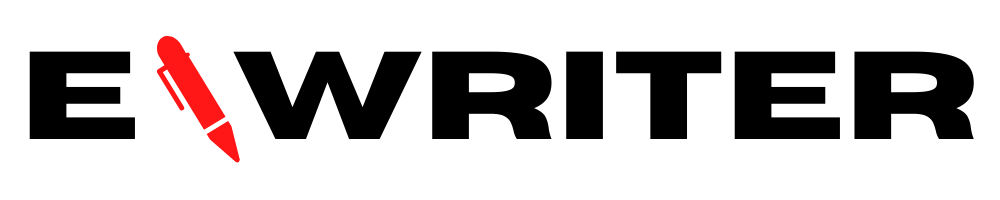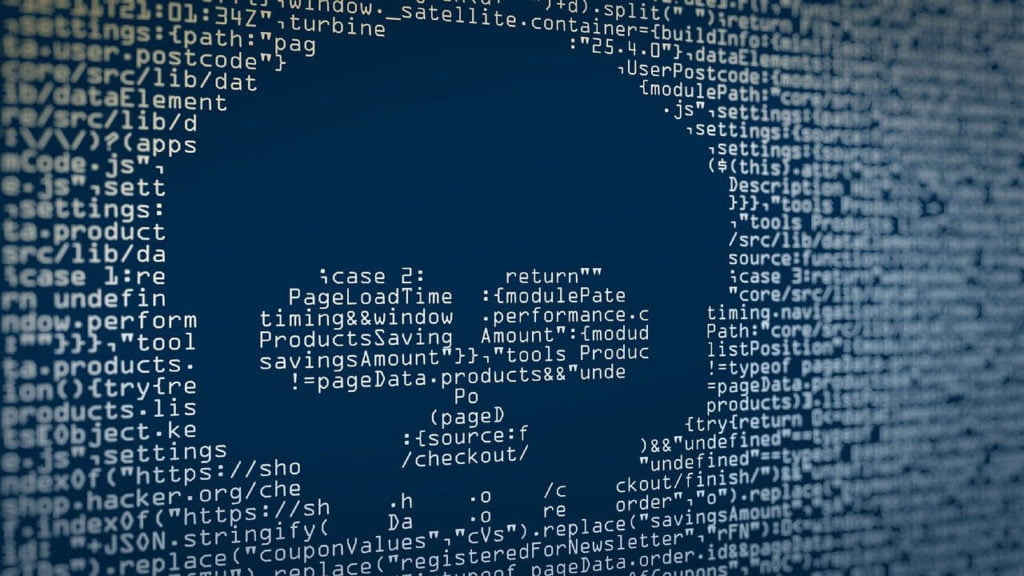Safe Finder is a browser hijacker that has been plaguing users for what seems like ages. Safe Finder operates by promoting overtaking your web browser homepage and directing traffic to fake search engines. The Safe Finder browser hijacker is referred to as a potentially unwanted program or PUP. PUPs are frequently malicious programs since they tamper with browser settings and alter your default search engine. But while Safe Finder isn’t necessarily dangerous on its own, it can lead to some dangerous outcomes.
How does Safe Finder work?
Safe Finder relies on users mistakenly downloading it or selecting it as a browser extension or one of their add-ons. Advertised as a free program, it’s easy to see why Safe Finder appeals to so many unsuspecting users. The issues may not start immediately, either. It may take a while for you to notice a change to the home page of your web browser. It may happen in the web browser’s general tab or when you open a new tab, too. Often, browser tabs are the first place to start when looking for traces of Safe Finder, regardless of whether you’re using Google Chrome, Safari, Mozilla Firefox, or Internet Explorer.
Safe Finder attempts to brand itself as your new favorite search engine and says it can take a single search query and pull results from other popular default search engine options. However, it’s actually using malware to redirect that traffic to spoofed webpages. Most of the results it’ll pull up are from Yahoo’s search engine function. This is a big part of why these types of malicious programs are designated as browser hijackers.
The big issue with Safe Finder has to do with information harvesting. While it’s busy hijacking your web browser, it’s also collecting personal data like frequently visited tabs, bookmarks, and search queries. It can also sometimes acquire sensitive data, which is sold off to third-party buyers. Luckily, removing malicious programs and malware isn’t as difficult as you may think, even if you suspect that you are indeed a victim of a “Safefinder hijack.”
Getting rid of Safe Finder
If you feel confident tinkering around in your control panel, you can follow some simple steps. Open your main menu, navigate to your control panel, and right-click on your “programs” icon. There should be an option for you to add, modify, or uninstall programs. From here, you’ll want to look for the Safe Finder browser hijacker as well as any traces of additional malicious programs or malware that might’ve slipped in alongside it. Once you’ve found the Safe Finder browser hijacker and any additional malware, you can uninstall it. You’ll want to reboot your computer to make sure the changes took effect. On top of that, Mac users will want to run an advanced Mac cleaner like Combo Cleaner to ensure the job has been completed.
Or, you can take the simpler route and go with Combo Cleaner from the get-go. Combo Cleaner has a proven track record of removing the Safe Finder browser hijacker as well as other malicious programs. Combo Cleaner and other cleaning programs often have a handy malware removal guide if you’re unsure of how to fix the issues with the home page of your browser, regardless of if it’s Internet Explorer, Chrome, or something else. Using an advanced Mac cleaner or PC cleaner is probably your best bet. It’s also a good idea to have a strong antivirus suite installed on your computer.
Safe Finder is one of those programs that’s a headache in the making. It likes to toy with your settings and reset them even if you change them back to their original state. It collects your information and sells it off. On top of it all, it can be a hassle to remove. Keep your computer protected at all times and only download programs from trusted sites. With any luck, you’ll never see a trace of Safe Finder on your computer.